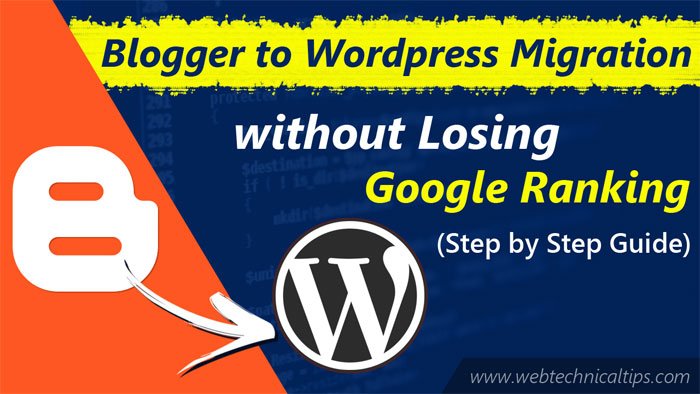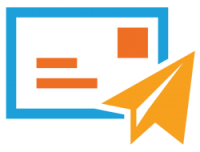Kya aap apne Blog ko Blogger to WordPress Migration karna chahte ho? Jaisa ki aap sabhi jante ho ki Blogger ak free tool hai, ab jab free hai to kuch na kuch limitations hongi hi, jinki wajah se mostly beginners blogger se wordpress per switch kar jate hai. uski wajah hai wordpress ka powerful fetures.
Is Article mai apko Live karke dikhane ja raha hu and last mai video bhi add kari hai jiski help se aap is concept ko easily samjh sakte hai. So Read this Article Carefully and know How to Migrate from Blogger to WordPress without Losing Google Rankings.
Why Move From Blogger to WordPress?
Mostly Blogger user apne blog ko WordPress pe move kyu karna chahte hai, jabki sab jante hai ki blogger ak bohot hi popular blogging platform hai jo ki google ka hi ak product hai or ise koi bhi google account se create kar sakta hai.
Blogger pe kam karne kai kuch time bad hi sabhi beginners ko ye samjh aa jata hai ki is free blooger blog mai kafi dikat hai, free hai to limitation hona natural se bat hai.
Dusari taraf agar hum bat kare to WordPress apko full ownership deti hai apki website ki. Ye wo sare fetures apko provide karte hai jiski help se ap apne blog ko apne according create kar sakte ho, sath hi sath isase monitization mai bhi help milti hai.
Aaj ki date mai agar hum bat kare to 30-40% website internet ki duniya mai WordPress pe hi run kar rahi hai. Jaisa ki humara topic hai “how to move from blogger to WordPress without losing google ranking and website traffic” so ise start karte hai.
Also Read: How To Make Money with Amazon Native Shopping Ads
Is Article mai cover hone wale point:
1. Export Your Blogger Blog
2. Import Blogger to WordPress
3. Setup permalinks on your WordPress Blog
4. Use some useful Plugin to save your Organic Traffic
5. Moving other content From Blogger to WordPress
Ready? Let’s Start.
Step 1. Export Your Blogger Blog
Sabse pehla kam apko karna hai apne Blogger blog ka backup le kai use export karna. Aap ye badi asani se kar sakte ho. Iske liye apko apne blogger mai login karke Dashboard mai aane kai bad Settings >> Other pe click karna hoga.
Ab apko yaha pe Import & back up kai section mai Back up Content pe click karna hai. jaisa hi aap ise click karenge tab apko ak popup dikhega waha ab apko Save to your Computer ka button hoga use click karna hoga.
Ab apke blogger blog ka content XML formate mai apke system mai save ho jaiga. Jaise hi downloading compleate ho jaye to next step pe move karna hai jaha hum ise wordpress mai import karenge.
Step 2. Import Blogger to WordPress
Blogger Content ki Importing Start karne se pehle apko apne WordPress kai dashboad mai login karna hai. Login karne kai bad apko Dashboad mai Tool >> Import ka tab dikhega use click karna hai.
Ab apko yaha Blogger ka option dikhega waha apko Install Now pe click karna hai. WordPress ab apke Blogger content ko import karega.
Jaise hi apka importer successfully install ho jaiga then ab apko Run Importer pe click karna hai. uspe click karte hi ab apko import blogger screen dikhai degi, ab apko Choose File pe click karna hai or aapne jo blogger se xml file download ki thi wo yaha attach karni hai or Upload File and Import button pe click kara hai.
Ab WordPress apki files ko import kar raha hai. Agar apki files ka size large hoga to apko error bhi aa sakta ha ki file size is too large. Is case mai apko upload limit badani hogi, wordpree increae your maximum file upload limit. Agar file size small hai fir koi problem nhi hai.
Also Read: Free Web Hosting for WordPress
Next step ab apko autor name select karna hoga, agar apke site pe multiple author hai to apko yaha new user account create karna hoga. or aap chaho to existing author name select karke bhi publish kar sakte ho. Ab bus apko Submit pe click karna hai. All Done 🙂
Ab Aap Dekhoge ki WordPress nai apke blogger ka sara content wordpress pe move kar diya hai. Post, Page, Comment, Images, Tags sab kuch aap yaha easily dekh sakte ho. Ab sara Content apke WordPress pe aa chuka hai. Ab sara kam apki permalinks ka hai jo hum next step mai kar rahe hai.
Step 3. Setting up Permalinks
Ab sara main role humara permalinks ka hi hai jo humare post kai URL ko Blogger jaisa karenge, jiski help se hum apne Blogger jaisa url structure bana payenge. Kyoki WordPress and Blogger ka URL Structure different hota hai. Jiski wajah se jab hum blogger se wordpress pe move karte hai to humara blogger link miss ho jata hai or humara Organic Result jitna bhi hota hai wo waist ho jata hai. so ab hum apne blog ko Without Losing Google Search Ranking yaha set karnge.
Permalinks set karne kia liye hume Settings >> Permalinks pe click kara hoga. yaha aane kai bad apko 5-6 option milenge but hume Custome Structure pe click karna hai or jo code mai likh raha hu ye waha likh kai save kar dena hai.
/%year%/%monthnum%/%postname%.html
Ye permalink structure apke WordPress blog post ka Blogger URL kai similer bana dega jisase apki website pe 404 Page Not Found error nhi aayega. ab almost apka sara kam done ho chuka hai. bus ab ak plugin apko add karna hai, Jisase Google Robots ki najar mai totally apka WordPress Blog, Blogger Blog ki trah ho jaiga.
Step 4. Use some useful Plugin to save your Organic Traffic
Ab apko Plugins Tab per click karna hai and add new plugin karna hai. yaha apko search karna hai “.html in url” and is plugin ko install karke activate karna hai.
Bus ab apka sara kam done ho chuka hai. Ab aap apni koi bhi purani post search karke dekhlo apko same url structure mai hi wo post dikhegi. Jisase apka Organic result utiliize hoga. wo waist nhi hoga.
Step 5. Moving other content From Blogger to WordPress
Ab hum is step mai baki bache hua content ko blogger se wordpress mai move karenge. yaha hume kuch manual setting karni padegi.
1) Moving pages from Blogger to WordPress
WordPress Blogger import tool post ko to import kar deta hai but pages ko ignore kar deta hai proper pages nhi aa pate. so hume manual content copy past karna padega, but kyoki dono kai url structure diffrent hota hai.
Blogger page URL: http://example.blogspot.com/p/contact-us.html
WordPress page URL: http://example.com/contact-us
Is issue ko fix karne kai liye hume Redirection Plugin ka use karna hota hai. usko use karke hum wordpress kai new url pe traffic ko move kar sakte hai.
2) RSS Feeds
Apke blog mai jitne bhi Subscriber hai ya search engine jo apke post ko RSS feeds se find karte hai wo apke post tak nhi pohoch payenge agar hum is setting ko nhi karenge
To ise fix karne kai liye apko blogger mai Setting >> Other pe click karo. ab apko Post Feed Redirection URL kai sath Add pe click karna hoga or uske bad apne WordPress Feed URL ko waha Add karna hoga.
Apka WordPress Feed URL kuch is tarah hoga:
http://yoursite.com/feed
Umeed karta hu ki is article se apko puri knowledge mili hogi How to transfer From Blogger to WordPress without Losing Google Ranking & Website Traffic.
Also Read: Top 11 Tested Google AdSense Alternatives 2020 for Blogger
Video Tutorial
Agar apko ye Article pasand aata hai to please Share this Article in Facebook & Twitter. Aap Humare Youtube Channel ko bhi Subscribe kar sakte hai isi tarah ki informative videos Dekhne kai liye 🙂